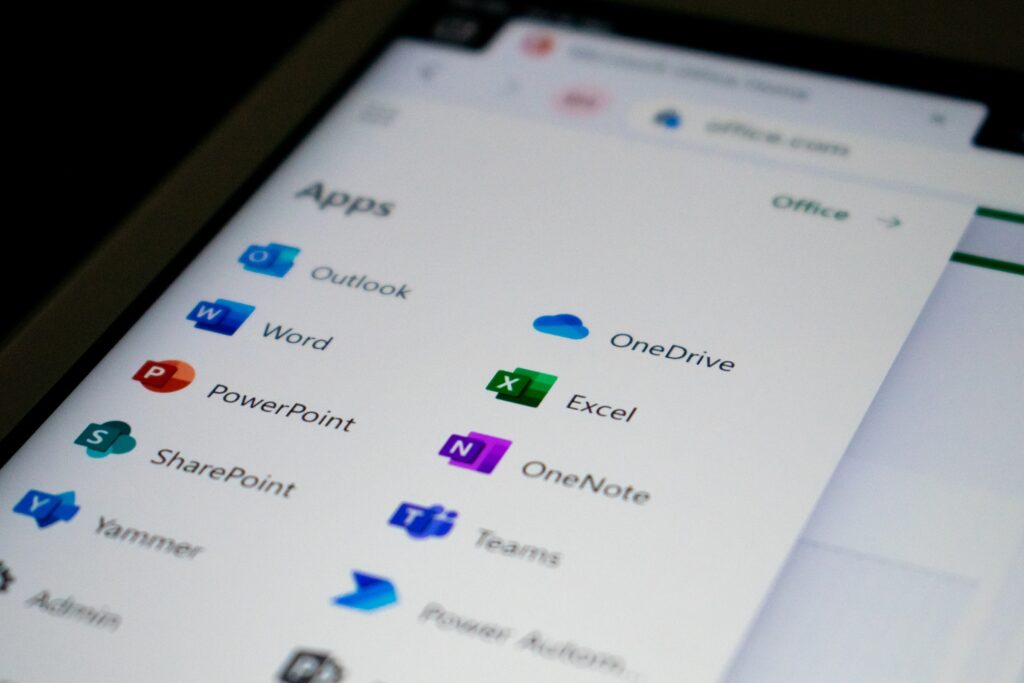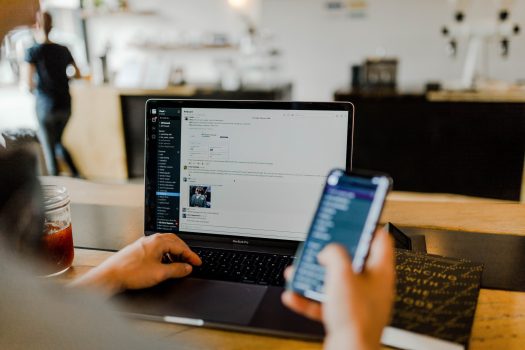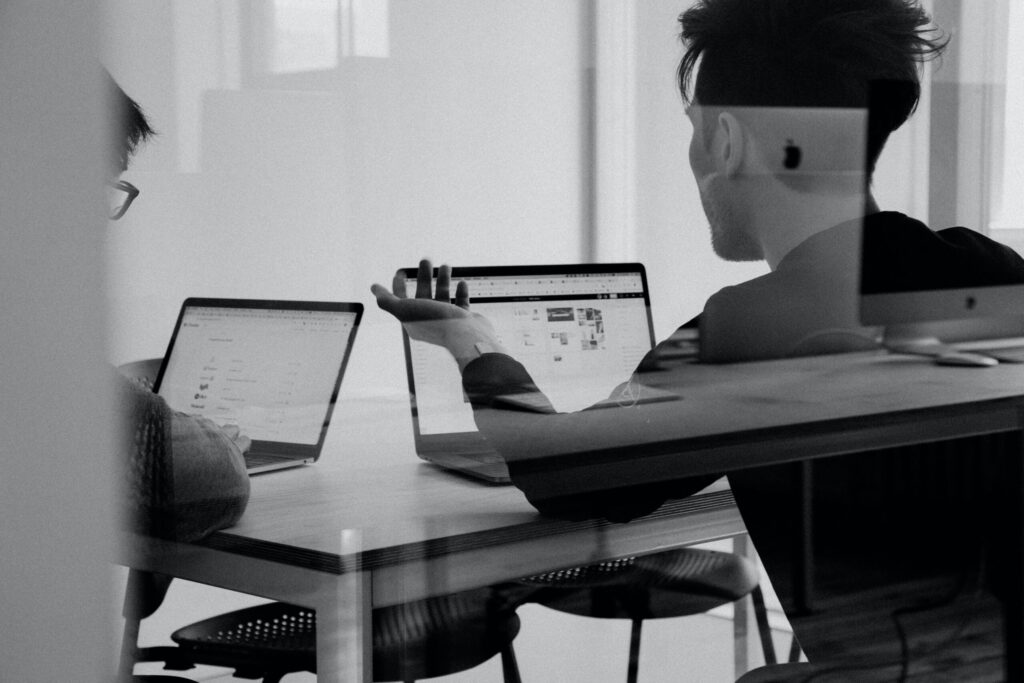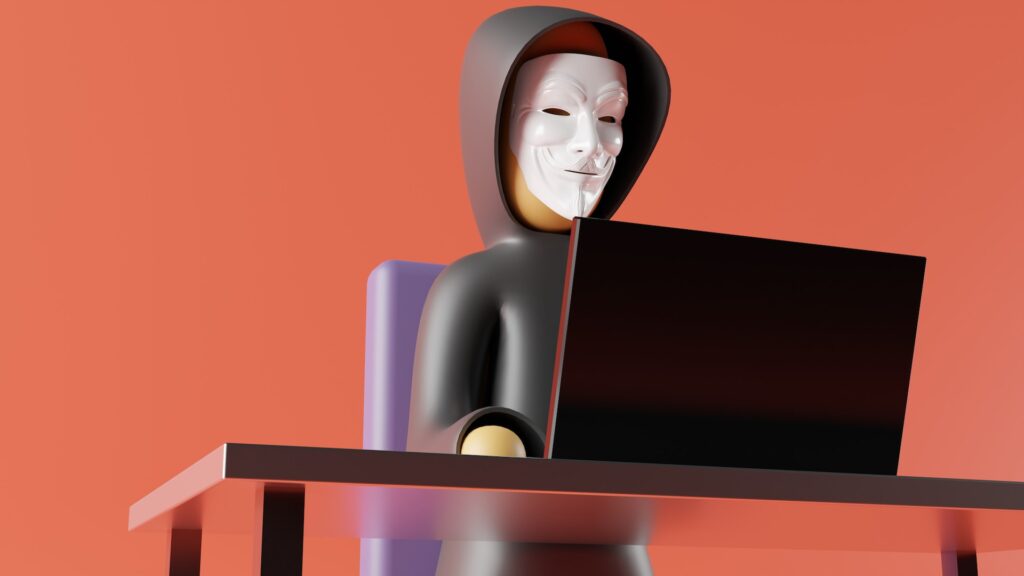Posted at Oct. 11 2022
File management
SharePoint Online
For a distributed workforce, there is little on-premise work, and most files are shared online. Sending via email can be a time-consuming task and does not allow for file management. We’ve all been there and we need to sort and organize files in different folders and send files when needed.